for ubuntu: https://github.com/pgptool/pgptool/releases/download/0.5.1.0/pgptoolgui-0.5.1.0.zip
unzip file downloaded and access this folder: pgptoolgui-0.5.1.0.zip
after that execute this command:
java -jar pgptoolgui-0.5.1.0.jar
now in this case execute follow the steps:
1) define the root password, by the option above >> Create << and set file and personal of information how: name, email and password in my case was create the password xuxa@123
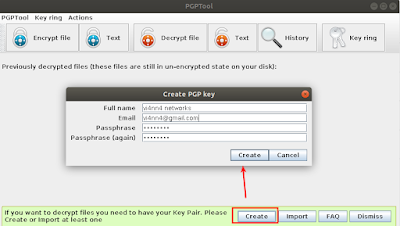
2) set encryption file
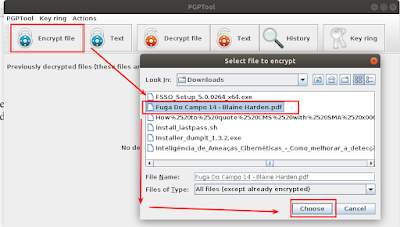
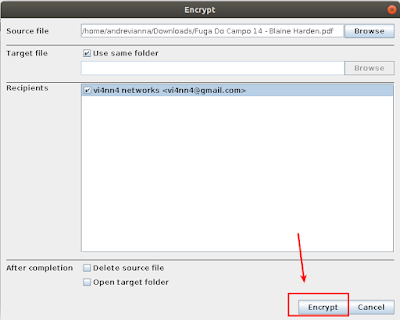
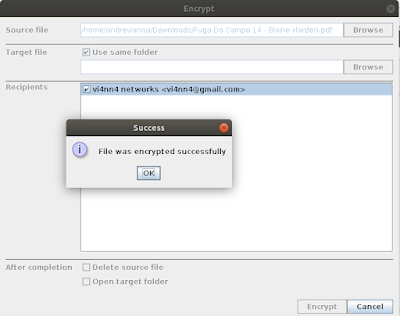
3) for decrypt file follow, decrypt file and set choose an than set the password
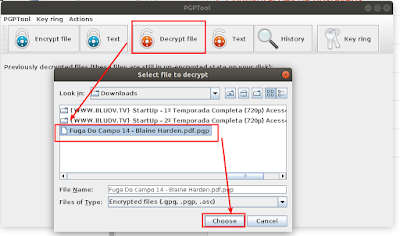
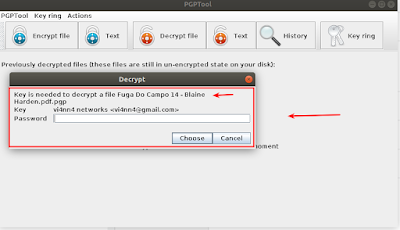
Nenhum comentário:
Postar um comentário